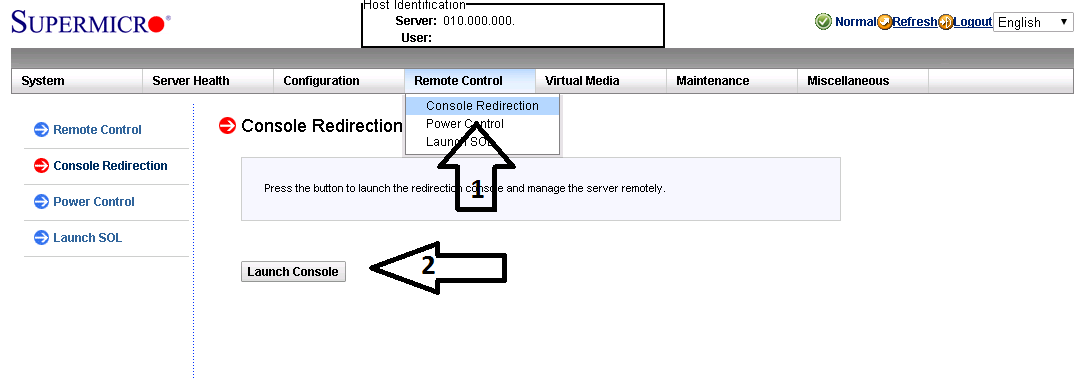
After launch console you will need to open Virtual Storage.

Select "Logical Drive Type: ISO File" and select the image from your computer. After you've selected the image from your computer press "Plug in"
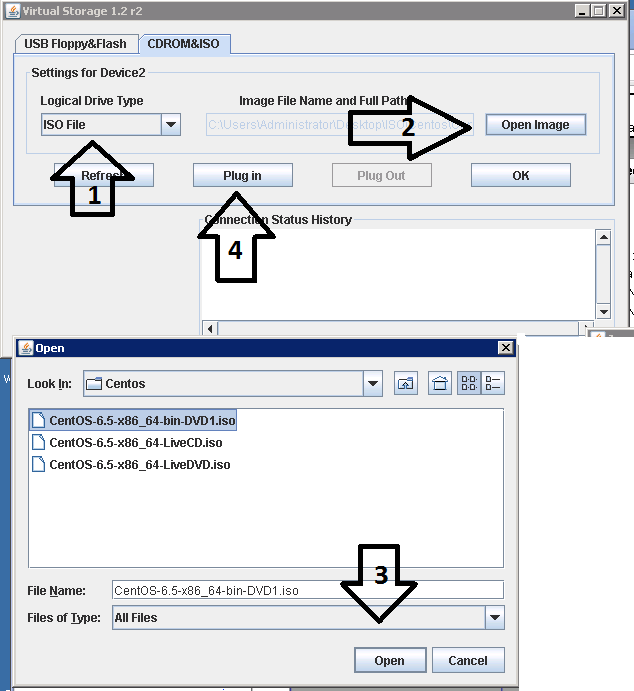
Reboot the server and press "f11" to launch the boot menu. Select "IPMI Virtual Disk 3000" as the boot device and press enter.
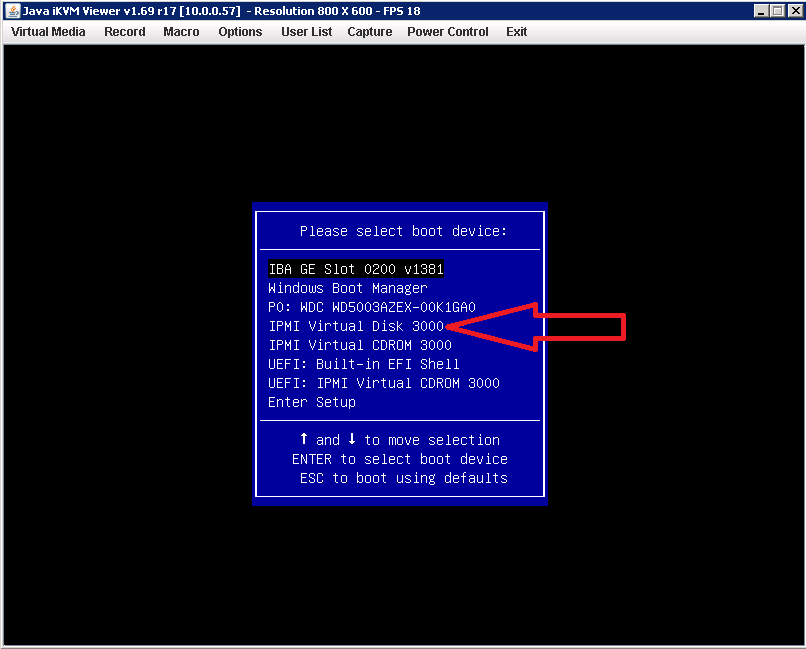

 Login
Login Sign Up
Sign Up


